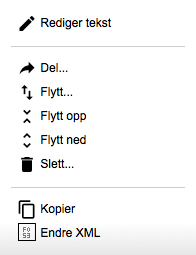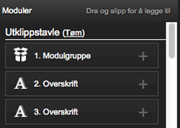Important to remember! Although copying and sharing of modules seems almost the same, there is a big difference between these functions.
Copy of one module will create just a copy of the module that is completely independent of the 'original'. This means that when you change a module that has been copied, you only change the current module.
If a module is shared and you are editing it, the changes are carried out in all instances of the original module!